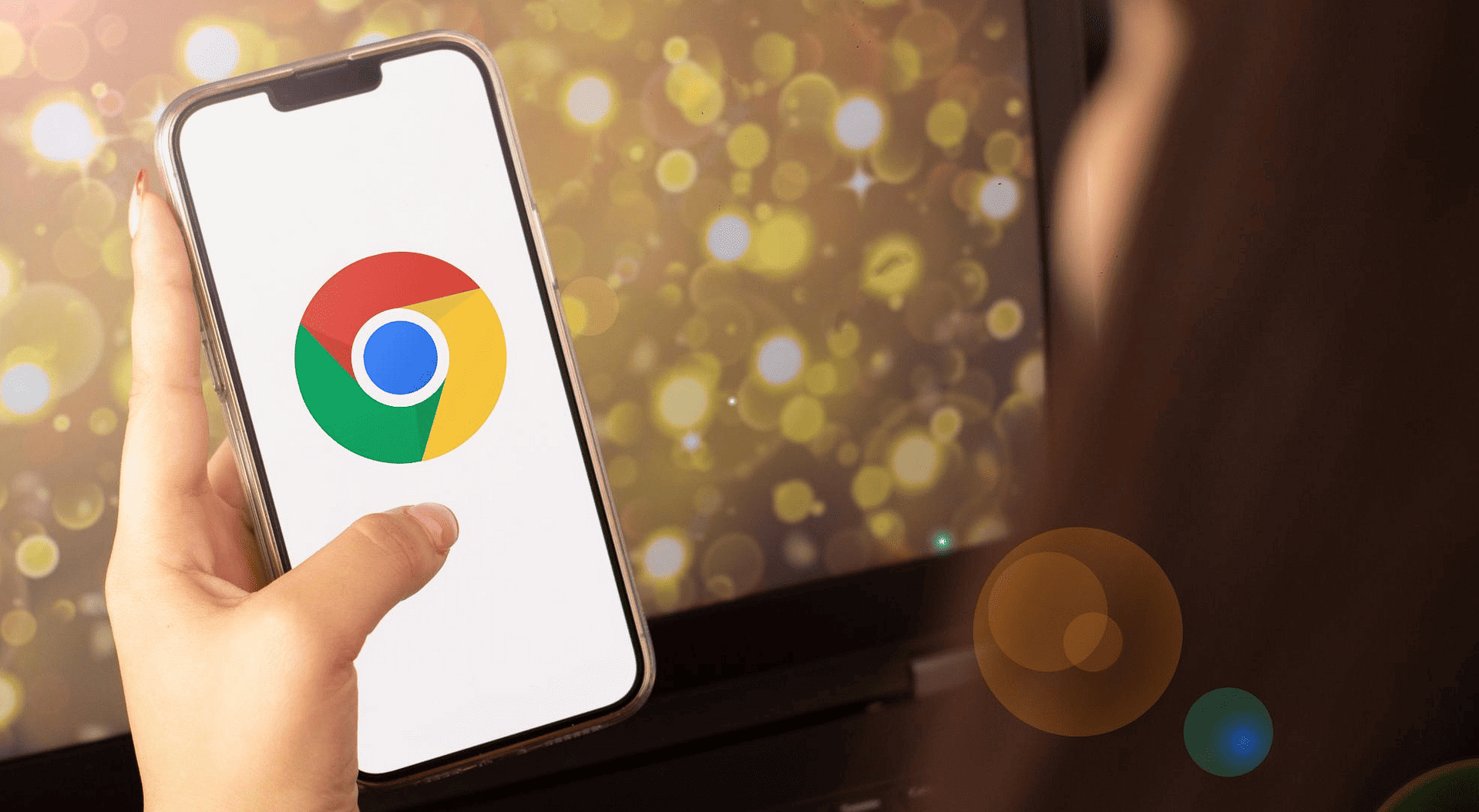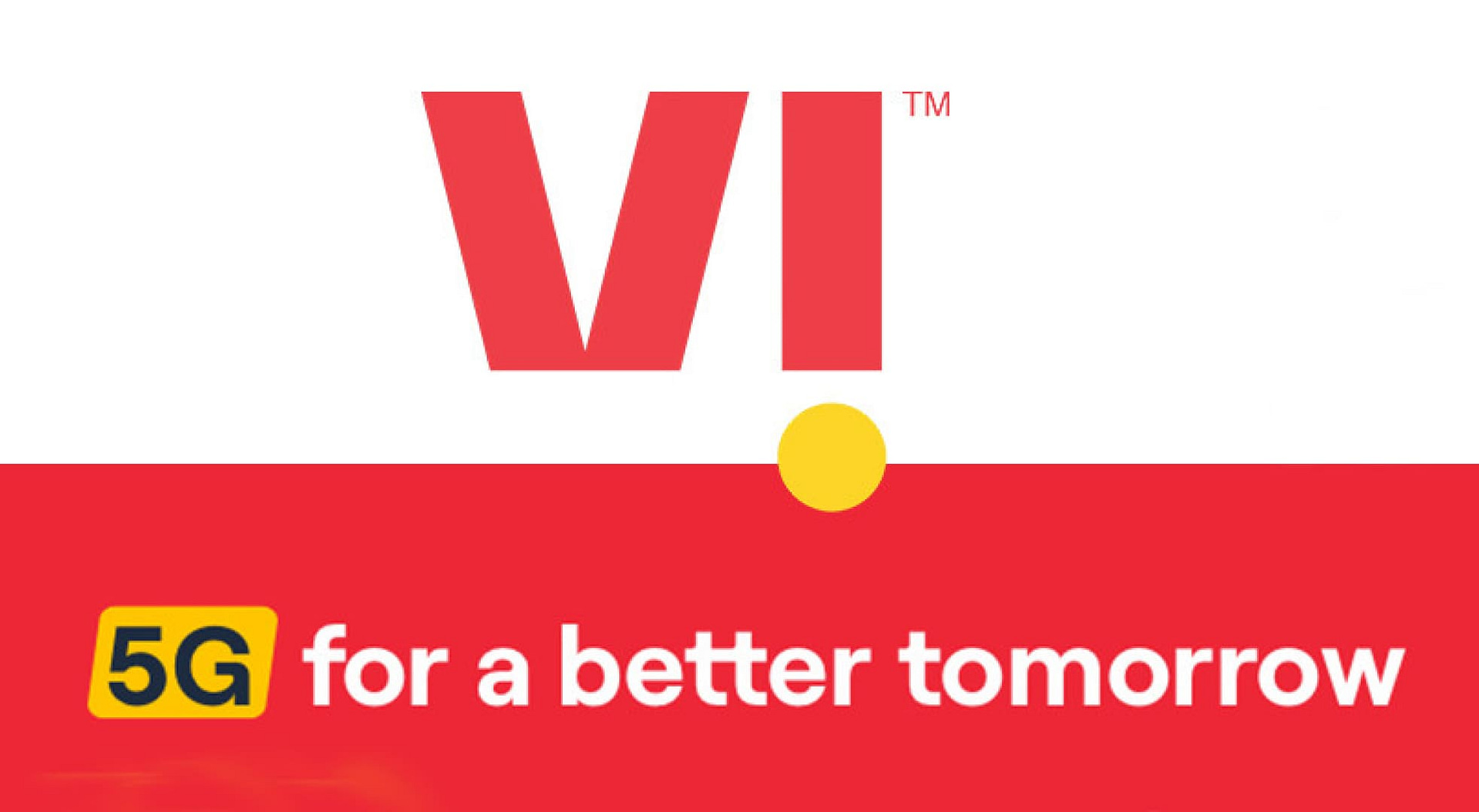Google Chrome is the most popular browser in the world with billions of users. While Google is known for playing fast and loose with privacy, it’s true. Google probably knows more about you than you realize. It knows every website you visit, your comments, your online purchases and much more.
The first step you’ll always hear from us is: Update your software and device. This task is a breeze when it comes to Chrome:
Open the Chrome browser.
Tap the three vertical dots to the right of the profile icon.
From the drop-down menu, hover over Help and select About Google Chrome.
Set up and use two-step verification
Two-step verification, or two-factor authentication, adds another layer of security to your account. Once set up, you sign in to your Google Account with two steps: something you know (like your password) and something you have (like your phone).
Beware of extensions
Extensions let you customize Chrome to your liking and can add powerful new features. But not all extensions are useful, and some can even be harmful, tracking you over the Internet, hogging your bandwidth, or worse.
Use a VPN
A virtual private network is among your first lines of defense against cyber attacks and privacy breaches. A VPN provides a layer of protection between your devices and the internet. After leaving the device, it hides your IP address and location and encrypts your data.
Whether you use a computer, smartphone, or tablet, you connect to the Internet through an Internet service provider. These servers send you information and collect information about you, your IP address, location, device, and more.
Run the Chrome Security Checker
Chrome Security Check automatically scans your browser for cracked passwords and available updates. It also checks to see if Safe Browsing is turned on, a setting that identifies dangerous websites and alerts you to potential harm.
Use increased protection
Chrome has two Safe Browsing settings:
Enhanced protection alerts you to risky sites, downloads, extensions and password breaches. It also sends security-related data to help improve security.
Standard protection alerts you to risky sites, downloads and extensions. You can choose whether you want to receive notifications about password breaches. You can also choose to send additional security information to Google.
Avoid unsecured websites
Make sure it is HTTPS when browsing websites. Enabling HTTPS-First mode (step 6 above) will help in this matter. If you get a warning from Google that a website is not secure, stay away from it.
Don’t assume that incognito mode makes you invisible
Incognito mode works at the local level. When you use the Internet on one device, it won’t remember the pages you’ve visited, your login information, or your searches. Nothing is saved, including cookies. If someone else is using the same device, they won’t be able to see what you’ve been doing during a private browsing session.
On the other hand, incognito mode will not hide your activity from the websites you visit. You may still be tracked and your data may still be shared with third parties.
Enable HTTPS-First mode.
Hypertext Transfer Protocol (HTTP) is the foundation of the Internet. It is used to load pages using hyperlinks. Websites that use HTTP do not protect your privacy and are not secure. You need HTTPS for that. The additional “S” stands for safe. This encrypts the site’s content, making it harder to track you.
When you turn on HTTPS-First mode, HTTPS-First mode tries to load all websites over HTTPS and displays a warning before visiting a website that doesn’t support it.